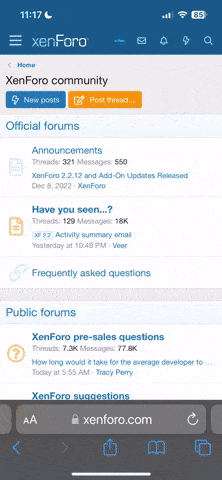Lord Varion
Guess who's back?
- 2,642
- Posts
- 16
- Years
- Age 30
- Seen Jan 6, 2015
Before we start do all the following and download all the links below!
How to make an extended, expanded and obj imported ROM?
With obj imported ROM i mean that you have patched the obj_import6.ppf to the ROM. Now here is how to make that whole thing.
HOW TO MAKE A READY ROM FOR LEVEL IMPORTING?
1. Open ROM Extender(1.3b) and choose your clean SM64 rom. Now just wait.
2. When it's finished, drag the rom to rom_expand.exe.
3. Open PPF-O-Matic. Choose the SM64 ROM for ISO file and then choose "obj_import6.ppf" for patch and apply. You're DONE!
WHERE SHOULD I PUT MY PLUGINS?
Put the obj exporter and triangulate plugin to: Google/Google Sketchup X/Plugins
Google Sketchup 8 has already came! I gotta download that one....
Download links for the stuff coming!
Google Sketchup:
https://sketchup.google.com/intl/en/download/index.html
Fraubers OBJ Importer v15:
https://sites.google.com/site/messiaen64/level-importer
OBJ Exporter (A Plugin for GSU):
https://sites.google.com/site/jimfoltz02/files/ObjExporter.rb
Triangulate (A plugin for GSU):
https://www.mediafire.com/?66q9380511nvy9b
SM64 ROM Extender:
https://homepage.mac.com/qubedstudios/Mario64Tools.htm
PPF-O-Matic 3.0:
https://halo2.filefront.com/file/PPFOMatic;24225
Toad's Tool 64 (for adding objects like boxes. next tutorial may be from this one):
https://homepage.mac.com/qubedstudios/ToadsTool64.htm
Super Mario 64 Texture Pack:
https://sites.google.com/site/messiaen64/level-importer/Mario64Textures.zip?at...
What you should achieve by the end of this tutorial:
![[PokeCommunity.com] SM64 Mapping Tutorial [PokeCommunity.com] SM64 Mapping Tutorial](https://i1115.photobucket.com/albums/k559/Soundfonter/6.png)
Remember these:
-Do not put any text to your level, or make your own low-polygon text.
-Texture only the outside parts of the objects. Do not texture inside/opposite parts, where Mario should not be.
-You must have NET.framework 3.5, or the graphics are not working correctly.
Step.1: Using Google Sketch Up make yourself a lovely level (if it's your first try or just trying this out, don't worry about complexity)
I'll just make a rectangle with a pillar.
![[PokeCommunity.com] SM64 Mapping Tutorial [PokeCommunity.com] SM64 Mapping Tutorial](https://i1115.photobucket.com/albums/k559/Soundfonter/1.png)
Step 2: After playing around and stuff it's time to add texture Click the fill bucket and it will show a 'materials' tool box at the side. There will be a create Material button, click it and go select your texture to use
MAKE SURE: you fill every plane of your map or the ROM may not accept it.
![[PokeCommunity.com] SM64 Mapping Tutorial [PokeCommunity.com] SM64 Mapping Tutorial](https://i1115.photobucket.com/albums/k559/Soundfonter/2.png)
The after result:
![[PokeCommunity.com] SM64 Mapping Tutorial [PokeCommunity.com] SM64 Mapping Tutorial](https://i1115.photobucket.com/albums/k559/Soundfonter/25.png)
Step 3: If you think your done with all the textures go to plug ins and and click Triangulate.
Your result should be something like this?
![[PokeCommunity.com] SM64 Mapping Tutorial [PokeCommunity.com] SM64 Mapping Tutorial](https://i1115.photobucket.com/albums/k559/Soundfonter/3.png)
Step 4: Time to export! Go back to plugins and click OBJ Exporter you should get something like this?
![[PokeCommunity.com] SM64 Mapping Tutorial [PokeCommunity.com] SM64 Mapping Tutorial](https://i1115.photobucket.com/albums/k559/Soundfonter/4.png)
It's pretty straight forward what to do here. Just save where you want the .obj file to be. Don't bother with the check boxes. after finishing click 'Export!'
Congrats! Your almost done!
Step 5:
Time to open the OBJ_Import_GUI, Load your level in the 'Open OBJ' box and your fully extended rom (explaination at the top) in the 'Load ROM' box.
![[PokeCommunity.com] SM64 Mapping Tutorial [PokeCommunity.com] SM64 Mapping Tutorial](https://i1115.photobucket.com/albums/k559/Soundfonter/5.png)
Then choose your level settings (music, bg, terrain etc) and Enemies.
then go test it. If it works, go play in Toad Tools to put in Stars and Enemies, obstacles and bosses.
Here is our end Result:
![[PokeCommunity.com] SM64 Mapping Tutorial [PokeCommunity.com] SM64 Mapping Tutorial](https://i1115.photobucket.com/albums/k559/Soundfonter/6.png)
If you have any questions, just ask!
How to make an extended, expanded and obj imported ROM?
With obj imported ROM i mean that you have patched the obj_import6.ppf to the ROM. Now here is how to make that whole thing.
HOW TO MAKE A READY ROM FOR LEVEL IMPORTING?
1. Open ROM Extender(1.3b) and choose your clean SM64 rom. Now just wait.
2. When it's finished, drag the rom to rom_expand.exe.
3. Open PPF-O-Matic. Choose the SM64 ROM for ISO file and then choose "obj_import6.ppf" for patch and apply. You're DONE!
WHERE SHOULD I PUT MY PLUGINS?
Put the obj exporter and triangulate plugin to: Google/Google Sketchup X/Plugins
Google Sketchup 8 has already came! I gotta download that one....
Download links for the stuff coming!
Google Sketchup:
https://sketchup.google.com/intl/en/download/index.html
Fraubers OBJ Importer v15:
https://sites.google.com/site/messiaen64/level-importer
OBJ Exporter (A Plugin for GSU):
https://sites.google.com/site/jimfoltz02/files/ObjExporter.rb
Triangulate (A plugin for GSU):
https://www.mediafire.com/?66q9380511nvy9b
SM64 ROM Extender:
https://homepage.mac.com/qubedstudios/Mario64Tools.htm
PPF-O-Matic 3.0:
https://halo2.filefront.com/file/PPFOMatic;24225
Toad's Tool 64 (for adding objects like boxes. next tutorial may be from this one):
https://homepage.mac.com/qubedstudios/ToadsTool64.htm
Super Mario 64 Texture Pack:
https://sites.google.com/site/messiaen64/level-importer/Mario64Textures.zip?at...
What you should achieve by the end of this tutorial:
![[PokeCommunity.com] SM64 Mapping Tutorial [PokeCommunity.com] SM64 Mapping Tutorial](https://i1115.photobucket.com/albums/k559/Soundfonter/6.png)
Remember these:
-Do not put any text to your level, or make your own low-polygon text.
-Texture only the outside parts of the objects. Do not texture inside/opposite parts, where Mario should not be.
-You must have NET.framework 3.5, or the graphics are not working correctly.
Step.1: Using Google Sketch Up make yourself a lovely level (if it's your first try or just trying this out, don't worry about complexity)
I'll just make a rectangle with a pillar.
Spoiler:
![[PokeCommunity.com] SM64 Mapping Tutorial [PokeCommunity.com] SM64 Mapping Tutorial](https://i1115.photobucket.com/albums/k559/Soundfonter/1.png)
Step 2: After playing around and stuff it's time to add texture Click the fill bucket and it will show a 'materials' tool box at the side. There will be a create Material button, click it and go select your texture to use
MAKE SURE: you fill every plane of your map or the ROM may not accept it.
Spoiler:
![[PokeCommunity.com] SM64 Mapping Tutorial [PokeCommunity.com] SM64 Mapping Tutorial](https://i1115.photobucket.com/albums/k559/Soundfonter/2.png)
The after result:
Spoiler:
![[PokeCommunity.com] SM64 Mapping Tutorial [PokeCommunity.com] SM64 Mapping Tutorial](https://i1115.photobucket.com/albums/k559/Soundfonter/25.png)
Step 3: If you think your done with all the textures go to plug ins and and click Triangulate.
Your result should be something like this?
Spoiler:
![[PokeCommunity.com] SM64 Mapping Tutorial [PokeCommunity.com] SM64 Mapping Tutorial](https://i1115.photobucket.com/albums/k559/Soundfonter/3.png)
Step 4: Time to export! Go back to plugins and click OBJ Exporter you should get something like this?
Spoiler:
![[PokeCommunity.com] SM64 Mapping Tutorial [PokeCommunity.com] SM64 Mapping Tutorial](https://i1115.photobucket.com/albums/k559/Soundfonter/4.png)
It's pretty straight forward what to do here. Just save where you want the .obj file to be. Don't bother with the check boxes. after finishing click 'Export!'
Congrats! Your almost done!
Step 5:
Time to open the OBJ_Import_GUI, Load your level in the 'Open OBJ' box and your fully extended rom (explaination at the top) in the 'Load ROM' box.
Spoiler:
![[PokeCommunity.com] SM64 Mapping Tutorial [PokeCommunity.com] SM64 Mapping Tutorial](https://i1115.photobucket.com/albums/k559/Soundfonter/5.png)
Then choose your level settings (music, bg, terrain etc) and Enemies.
then go test it. If it works, go play in Toad Tools to put in Stars and Enemies, obstacles and bosses.
Here is our end Result:
Spoiler:
![[PokeCommunity.com] SM64 Mapping Tutorial [PokeCommunity.com] SM64 Mapping Tutorial](https://i1115.photobucket.com/albums/k559/Soundfonter/6.png)
If you have any questions, just ask!
Last edited: