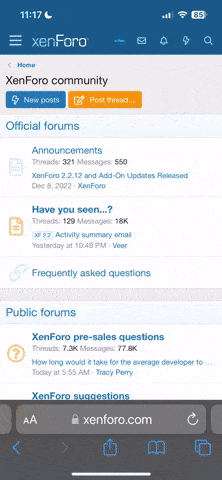Update R4i V1.56 for NDSi V1.4 – From the Top…
It might have just been me, and whilst I was grateful for contributions and updates cobbled together from around the net, it took me the best part of 2-days trying to figure out what to do following the NDSi firmware update.
So for the laymen and women around the traps I have put together a brief step-by-step process to assist with implementing the workaround:
1. Before you get started you need three crucial components:
a. A NDS Lite or a NDSi running V1.3 (I used a DS Lite)
b. The R4i "new" kernel from the r4i (.cn) download site (new.rar).
c. The R4i firmware "updater" from the r4i (.cn) download site (r4iUp_1.rar).
2. Save the downloads anywhere (providing you can find them when you need to "extract them"). I set up a folder called operating systems and archived all previous versions. These could be saved direct to SD Chip.
3. Now is probably a good time to do a bit of file maintenance. Essentially, all files could be deleted, however, for the sake of version control, I'm just going to archive all old versions and saves (note also that the upgraded version sets up a "save" folder. Also leave your "Games" folder in place, there is no need to archive this.
4. Now you're ready to extract BOTH the "new" R4i kernel and the "updater". For this you'll also need WinRAR or equivalent. It's like winzip on steroids. Go to win-rar site and follow the prompts if you haven't used this before.
5. On the basis that you're in a position to extract the files to you R4i SD chip, 'right-click' the "new" rar file and select the 'extract option' then select the path to the root of your R4i SD chip.
6. Repeat this for the updater and you should end up with a directory that looks something like this (screendump deleted).
7. At this time you need to take your R4i SD chip from the USB key and stick it into the R4i Cartridge. Then place the R4i Cartridge into the NDS Lite or a NDSi running V1.3 of the firmware.
8. It's not a perfect science (hence the 'workaround' status), however, after a few attempts (taking out, reinserting, blowing, etc) the NDS menu screen should come up (the one with pictochat, calendar, etc).
9. At this point, the "R4 Chip" is viewable. Using the stylus, touch the "R4" icon. It should start loading and the familiar 'R4 revolution for DS' menu should appear (I can't be assed with the screen / camera-shots). Not V1.56 in bottom left corner.
10. Select the 'Game' icon on the left. This takes you to the root menu and you'll note the five options in the top panel of the NDS. Scroll down until you hit the "r4iUp_1.nds" file (R4 icon in bottom panel) and use the stylus to select the "R4 icon" in the bottom panel.
11. Use the stylus to select the "START" icon and you're away. Note the blue writing in the top panel and when it says "Upgrade OK, Power off", turn off the NDS Lite or NDSi (if V1.3) and remove the R4i Cartridge.
12. Place the R4i Cartridge into your DSi and click "POWER" button. You should now see what appears to be a game icon where the R4 icon used to be. In the case of the version downloaded as part of this instruction set, it was "The Great Juju Challenge". It does this because the R4i firmware upgrade is masking it's identity in order that it can boot the R4i Cartridge – Great Job R4!
Notes:
I've done three firmware upgrades (three kids) and once the process was understood it was a smooth operation.
It's a bit clunkier than the optimal performance we've come to expect of the R4i Cartridge, but at least it works!
I have also noted that one or two of the games my kids play don't boot up following the upgrade, but that's a small price to pay.
If I had my time over, I WOULD NOT upgrade the NDSi to V1.4 firmware. The additional functionality is just not worth it…
Big THANKYOU to Super Steph for use of the NDS Lite, the boys and girls at R4 and the forum contributors from round the net!