- 49
- Posts
- 9
- Years
- Seen Aug 4, 2016
This tutorial will show you how to create/replace overworld sprites.
TOOLS NEEDED:
- Overworld Manager
- Irfan View
- Paint program
- Advance Map
STEPS:
1. Find the overworld sprite you want to insert.
For this tut I will insert a new lugia sprite.
2. Open up Overworld Manager.
3. Pick a sprite that you want to replace.
For this tut I chose 214
![[PokeCommunity.com] How to make new overworld sprites [PokeCommunity.com] How to make new overworld sprites](https://gyazo.com/67ba13fd725c5815f4f26b213dbb8fe4.png)
4. Click resize and choose the type and # of frames.
For this tut I chose type 4 (64x64) and will have 9 frames.
![[PokeCommunity.com] How to make new overworld sprites [PokeCommunity.com] How to make new overworld sprites](https://gyazo.com/bec03712ce2343b89dc902f6540b943d.png)
![[PokeCommunity.com] How to make new overworld sprites [PokeCommunity.com] How to make new overworld sprites](https://gyazo.com/3291b9abdafe61f6608a967892f8f8ff.png)
5. Open the sprites in the paint program and align them like this:
![[PokeCommunity.com] How to make new overworld sprites [PokeCommunity.com] How to make new overworld sprites](https://gyazo.com/962b85fde4c309898785396a5bbb6e91.png)
For this tut I have lugia with just two frames so I did this: (I did it multiple times because I want the lugia "animated")
![[PokeCommunity.com] How to make new overworld sprites [PokeCommunity.com] How to make new overworld sprites](https://gyazo.com/e7855c08852fcef497eb66ee61ccae32.png)
6. Open up the picture in Irfan View and descrease color depth to 16 colors.
7. In Overworld manager, go to import frames sheet
![[PokeCommunity.com] How to make new overworld sprites [PokeCommunity.com] How to make new overworld sprites](https://gyazo.com/b042b2aaa5c2d94ce89b63bc2473b19d.png)
8. Edit palette slot
For this tut I chose 10
![[PokeCommunity.com] How to make new overworld sprites [PokeCommunity.com] How to make new overworld sprites](https://gyazo.com/d3323d6b5d7bdcb84edeaaaea2f9b357.png)
9. Then click palette cleanup
10. Open up advance map and change the picture number on a sprite to the one you chose.
*note* if it looks messed up on advance map, test it out still in VBA.
![[PokeCommunity.com] How to make new overworld sprites [PokeCommunity.com] How to make new overworld sprites](https://gyazo.com/a6b9cdaebe01bffcb1ede519cff1c338.png)
![[PokeCommunity.com] How to make new overworld sprites [PokeCommunity.com] How to make new overworld sprites](https://gyazo.com/3c1868a04d04a7b2788fa53663a75e51.png)
11. Test it out.
Here is how mine came out.
![[PokeCommunity.com] How to make new overworld sprites [PokeCommunity.com] How to make new overworld sprites](https://i.gyazo.com/00284fd326717fa960966e84e6fd1e7a.gif)
TOOLS NEEDED:
- Overworld Manager
- Irfan View
- Paint program
- Advance Map
STEPS:
1. Find the overworld sprite you want to insert.
For this tut I will insert a new lugia sprite.
2. Open up Overworld Manager.
3. Pick a sprite that you want to replace.
For this tut I chose 214
Spoiler:
![[PokeCommunity.com] How to make new overworld sprites [PokeCommunity.com] How to make new overworld sprites](https://gyazo.com/67ba13fd725c5815f4f26b213dbb8fe4.png)
4. Click resize and choose the type and # of frames.
For this tut I chose type 4 (64x64) and will have 9 frames.
Spoiler:
![[PokeCommunity.com] How to make new overworld sprites [PokeCommunity.com] How to make new overworld sprites](https://gyazo.com/bec03712ce2343b89dc902f6540b943d.png)
![[PokeCommunity.com] How to make new overworld sprites [PokeCommunity.com] How to make new overworld sprites](https://gyazo.com/3291b9abdafe61f6608a967892f8f8ff.png)
5. Open the sprites in the paint program and align them like this:
Spoiler:
![[PokeCommunity.com] How to make new overworld sprites [PokeCommunity.com] How to make new overworld sprites](https://gyazo.com/962b85fde4c309898785396a5bbb6e91.png)
For this tut I have lugia with just two frames so I did this: (I did it multiple times because I want the lugia "animated")
Spoiler:
![[PokeCommunity.com] How to make new overworld sprites [PokeCommunity.com] How to make new overworld sprites](https://gyazo.com/e7855c08852fcef497eb66ee61ccae32.png)
6. Open up the picture in Irfan View and descrease color depth to 16 colors.
7. In Overworld manager, go to import frames sheet
Spoiler:
![[PokeCommunity.com] How to make new overworld sprites [PokeCommunity.com] How to make new overworld sprites](https://gyazo.com/b042b2aaa5c2d94ce89b63bc2473b19d.png)
8. Edit palette slot
For this tut I chose 10
Spoiler:
![[PokeCommunity.com] How to make new overworld sprites [PokeCommunity.com] How to make new overworld sprites](https://gyazo.com/d3323d6b5d7bdcb84edeaaaea2f9b357.png)
9. Then click palette cleanup
10. Open up advance map and change the picture number on a sprite to the one you chose.
*note* if it looks messed up on advance map, test it out still in VBA.
Spoiler:
![[PokeCommunity.com] How to make new overworld sprites [PokeCommunity.com] How to make new overworld sprites](https://gyazo.com/a6b9cdaebe01bffcb1ede519cff1c338.png)
![[PokeCommunity.com] How to make new overworld sprites [PokeCommunity.com] How to make new overworld sprites](https://gyazo.com/3c1868a04d04a7b2788fa53663a75e51.png)
11. Test it out.
Here is how mine came out.
Spoiler:
![[PokeCommunity.com] How to make new overworld sprites [PokeCommunity.com] How to make new overworld sprites](https://i.gyazo.com/00284fd326717fa960966e84e6fd1e7a.gif)
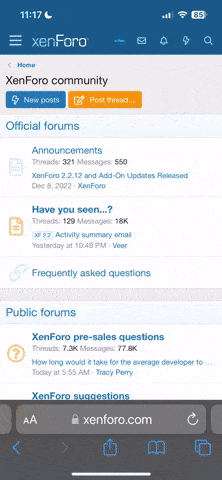
![[PokeCommunity.com] How to make new overworld sprites [PokeCommunity.com] How to make new overworld sprites](https://gyazo.com/f432f1b92ce09ca511de567a4ac5b4b9.png)
![[PokeCommunity.com] How to make new overworld sprites [PokeCommunity.com] How to make new overworld sprites](https://gyazo.com/a89a387771a559cb15b60c6916341cfc.png)
![[PokeCommunity.com] How to make new overworld sprites [PokeCommunity.com] How to make new overworld sprites](https://gyazo.com/83e93e7dacc302aff537e915a4d7dda3.gif)