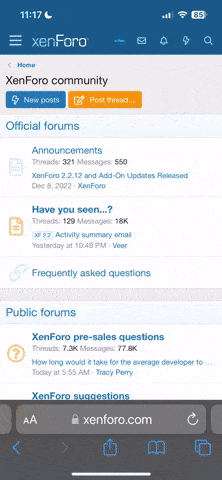It's pretty easy to find any pallet once you know the trick to it. Firstly, open your ROM in VBA and get to a point where the pallet that you want to change is on screen. In this case, it would be opening the Pokedex. Secondly, in VBA go to 'Tools > Pallet Viewer'. This will open up a separate window that displays all the pallets onscreen at that moment, separated into those used by backgrounds and sprites. The pallet that you want to edit will be somewhere in those 32 pallets. If there are multiple pallets that use the same/ similar colours you can narrow down which one you want by opening up the Map Viewer/ OAM viewer and clicking on the tile whose pallet you want to edit as it will be displayed in the viewer.
Once you know which pallet it is you want to edit, you need to find it in a hex editor so open up the hex editor's search function. In the pallet viewer, click on the first colour in your pallet and in the bottom left there should be a hexadecimal value given to you. Reverse the value's bytes (so if it says 0x1234, put 34 12 in your hex editor) and do this for the first four colour in your pallet. This is to narrow your search and ensure you find what you're looking for. If you get a result, make sure that the following colour values match up inbetween VBA and your hex editor to be safe. Also, check if the pallet that you've found is the only one as sometimes there are duplicate pallets where you have to go through and edit them one by one. There are also sometimes compressed pallets such as in battle backgrounds (and irc, the status screen colours you're looking for) so that may hamper your efforts as well.
Now that you've found your pallet's offset, you can either edit your pallet directly through the hex editor or open it up in another tool like APE~