Snowdrop
Back and ready to babble!
- 630
- Posts
- 12
- Years
- Penguin Jail
- Seen May 22, 2017
Read the rulebook and saw nothing against asking questions, so here I go...
I use Photoshop Elements 8.0. What I really need to know is how to add text to GIFs and have them in the same spot throughout the GIF's animation, like you see all over tumblr:
![[PokeCommunity.com] Attention GIF-Makers! Need help urgently! [PokeCommunity.com] Attention GIF-Makers! Need help urgently!](https://25.media.tumblr.com/tumblr_m54ddygy381qjpi22o1_500.gif)
![[PokeCommunity.com] Attention GIF-Makers! Need help urgently! [PokeCommunity.com] Attention GIF-Makers! Need help urgently!](https://media.tumblr.com/tumblr_lzvfjsSrl21r3f7s0.gif)
Yeah. I watched a bunch of sucky tutorials. So I did see one tutorial that basically said you need to apply the text OVER AND OVER AGAIN to EVERY LAYER but the problem is, the person who made that tutorial makes GIFs with no more than 5 layers. Mine have 25+. I've seen it done much, much faster in other tutorials but they were using CS and I cannot get it to work the way they showed. They went too fast and failed to explain correctly, either that or what they're doing isn't possible in Elements.
So can anyone please help me? If you're going to explain it to me by typing, be EXTREMELY specific. I'm very slow with this kind of stuff D: Thanks for reading, I hope to be makin' great GIFs soon!
I use Photoshop Elements 8.0. What I really need to know is how to add text to GIFs and have them in the same spot throughout the GIF's animation, like you see all over tumblr:
![[PokeCommunity.com] Attention GIF-Makers! Need help urgently! [PokeCommunity.com] Attention GIF-Makers! Need help urgently!](https://25.media.tumblr.com/tumblr_m54ddygy381qjpi22o1_500.gif)
![[PokeCommunity.com] Attention GIF-Makers! Need help urgently! [PokeCommunity.com] Attention GIF-Makers! Need help urgently!](https://media.tumblr.com/tumblr_lzvfjsSrl21r3f7s0.gif)
Yeah. I watched a bunch of sucky tutorials. So I did see one tutorial that basically said you need to apply the text OVER AND OVER AGAIN to EVERY LAYER but the problem is, the person who made that tutorial makes GIFs with no more than 5 layers. Mine have 25+. I've seen it done much, much faster in other tutorials but they were using CS and I cannot get it to work the way they showed. They went too fast and failed to explain correctly, either that or what they're doing isn't possible in Elements.
So can anyone please help me? If you're going to explain it to me by typing, be EXTREMELY specific. I'm very slow with this kind of stuff D: Thanks for reading, I hope to be makin' great GIFs soon!
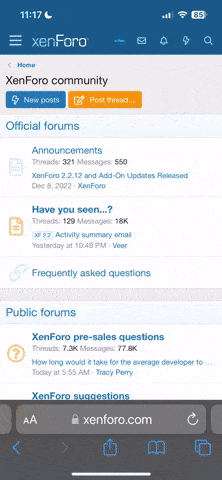
![[PokeCommunity.com] Attention GIF-Makers! Need help urgently! [PokeCommunity.com] Attention GIF-Makers! Need help urgently!](https://25.media.tumblr.com/9973073925f89da9ac4bf24a980873bc/tumblr_mqohd5YKrW1refwjmo1_500.gif)